Key Takeaways:
- Learn how to create a high-quality talking animated avatar using free AI tools.
- Understand the significance of avatars in digital marketing and content creation.
- Discover tips and step-by-step guidance on creating, customizing, and animating your avatar.
- Find out how to monetize and enhance audience engagement with your AI avatar.
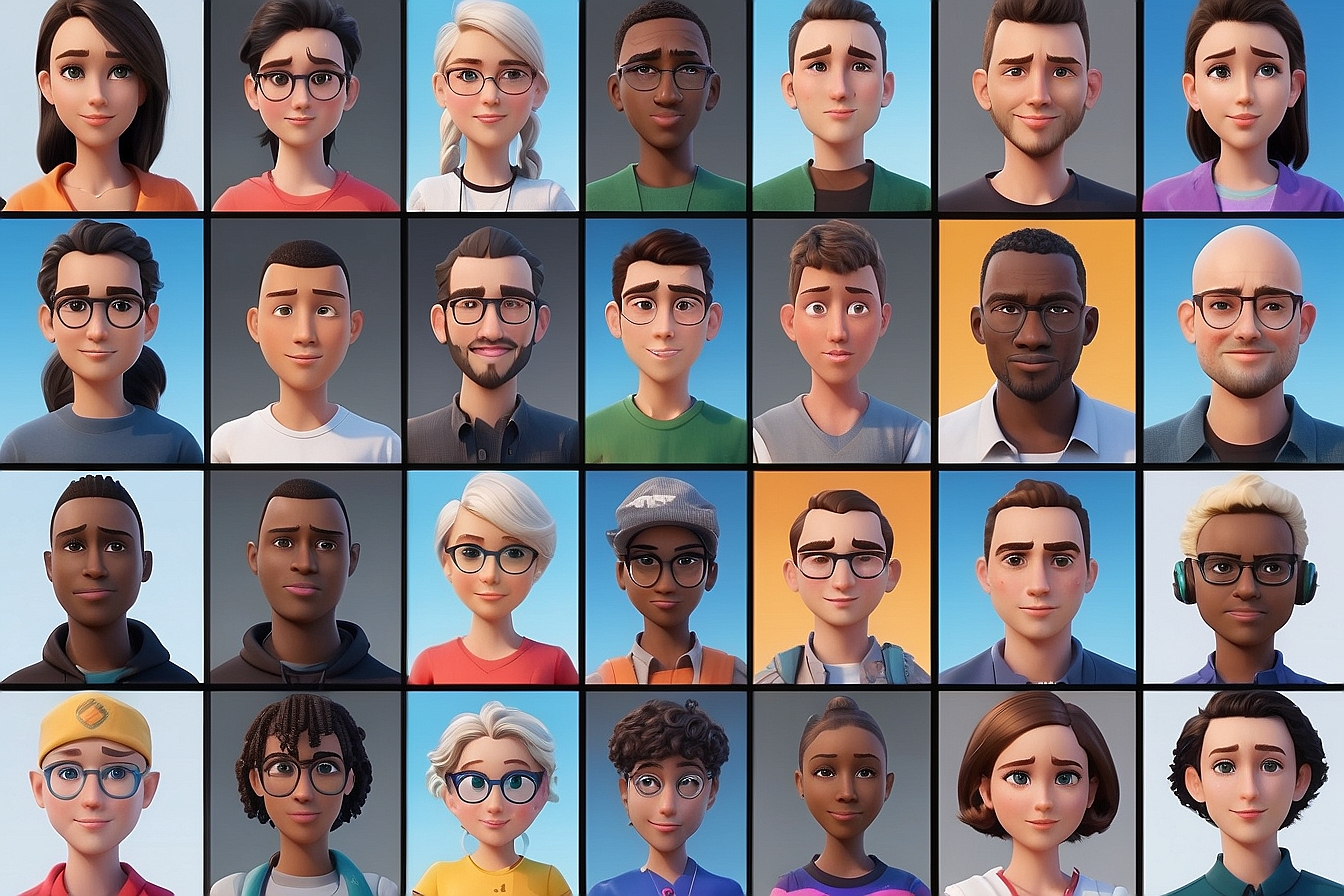
Introduction – How to Make a Talking Animated Avatar with AI Tools?
Creating a talking animated avatar has become an essential tool for YouTubers, marketers, and content creators who wish to maintain an online presence without revealing their true identity. As Adarsh Ak from Passionate Blogger, I’ve seen first-hand the power of AI in revolutionizing content creation. In this detailed guide, we’ll delve into the process of making a talking animated avatar using AI tools. So deep dive into this blog as a cover on How to Make a Talking Animated Avatar with AI Tools for Completely Free
The Rise of the AI Avatar
Talking avatars have become a staple in the digital marketing landscape. They offer a personalized touch to video content without the need for a physical presence, thus protecting the creator’s privacy. Through the use of AI-powered tools and ai-generated animation, creating these avatars has never been simpler.
Context and Importance
Before we begin, it’s crucial to understand why avatars are taking center stage. These avatars serve as the digital personas that represent us in the virtual realm. They can be used in explainer videos, as presenters in marketing videos, and much more. Their popularity can be attributed to their relatability and the layer of anonymity they provide.
Step-by-Step Process to Create a Talking Animated Avatar
Here’s how you can create your own avatar from scratch:
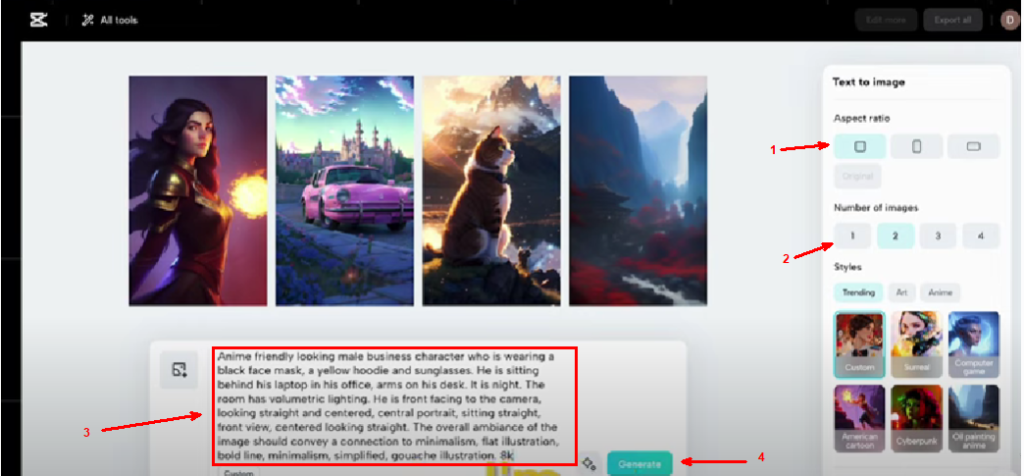
Step 1: Generate Your Character
Choosing an AI Tool
Start by selecting an Artificial intelligence tool or generator. For instance, CapCut offers a text-to-image function that is incredibly user-friendly.
Customizing Your Avatar
Customize your character’s appearance. Think about the attire, accessories, and overall style. Here’s an example prompt to get you started:
“Create an avatar wearing a blue shirt, with short brown hair, in a modern office setting.”
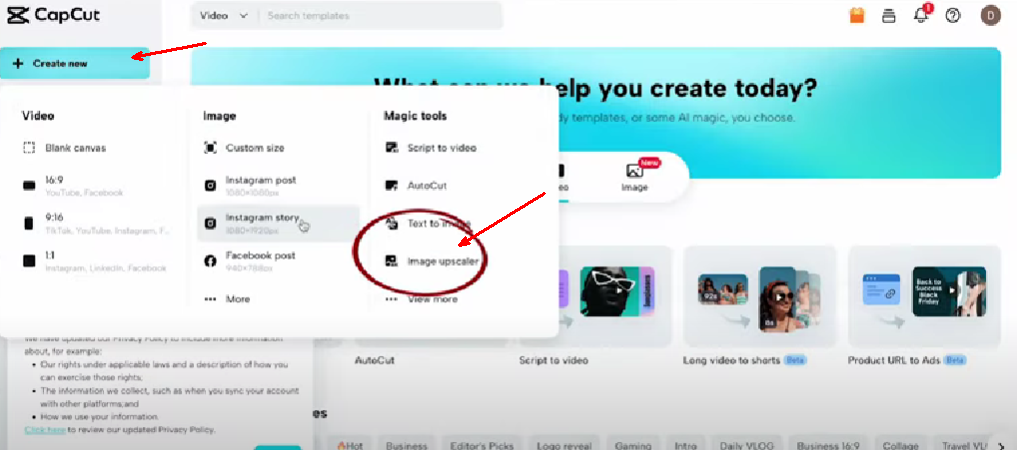
Quality Enhancement
Remember, the initial images might be low-resolution. Use an image upscaler to enhance the quality to 4K.
| Tool Used | Feature | Purpose |
|---|---|---|
| CapCut | Text-to-Image | Generate initial avatar |
| Image Upscaler | Quality Enhancement | Enhance avatar image to 4K |
Step 2: Background Customization

Using Adobe Tools
Move on to Adobe Firefly to design the background. This AI-powered tool allows you to personalize your scene with ease.
Adding Elements
Want to add a coffee cup or a plant? Simply use the generative fill option to seamlessly integrate these elements.
“With Adobe Firefly, your creative imagination is the only limit.”
Step 3: Animate Your Avatar
Simplify with AI
Animating your character is now more straightforward thanks to tools like Artflow AI or Capcut. No need for complex keyframing—let the machine do the heavy lifting.
Masking Technique
Consider having your avatar wear a mask, as it simplifies the animation process, especially for lip-syncing.
Syncing Voice and Animation
Sync an AI Voice or your own talking ai avatar voiceover with the animated character to bring it to life.
| Step | Tool | Action |
|---|---|---|
| Animate | Artflow AI | Animate the avatar |
| Voiceover | -Artflow AI (Recommended) -Eleven Labs | Add voice to avatar |
Final process: Removing the Watermark from video
Sometimes free versions might have a watermark in them, so I would suggest media.io
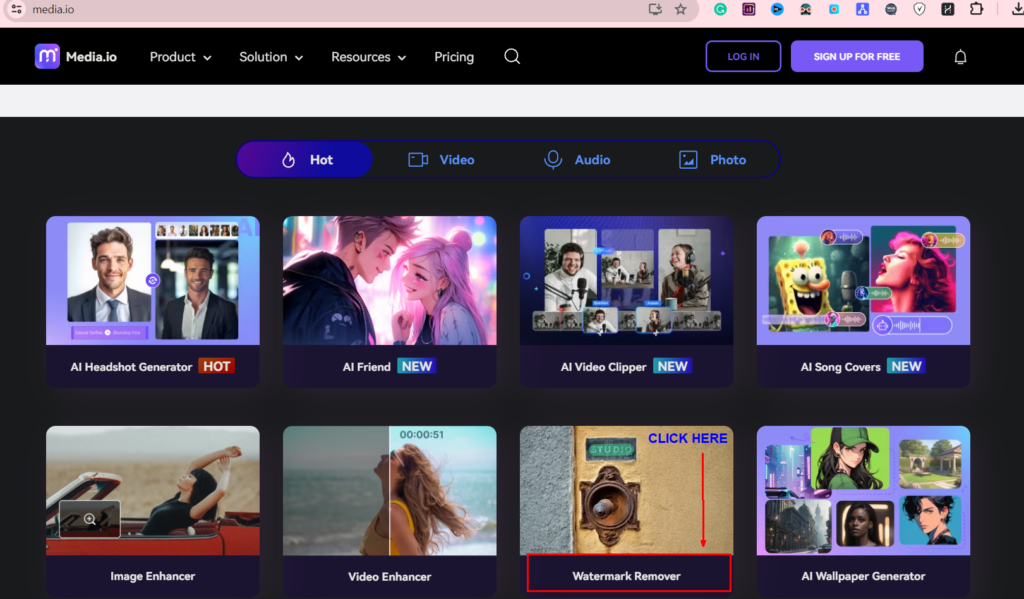
To remove a watermark from a video using Media.io, follow these steps:
- Go to their website.
- Navigate to the “Hot Tools” section or use the search function to find the “Watermark Remover” tool.
- Once you’re on the Watermark Remover page, click on the “Upload Video” button.
- Select the video file from your computer that you want to remove the watermark from.
- After the video is uploaded, use the tool to highlight the area where the watermark is located.
- Once you’ve selected the watermark area, initiate the process to remove it by clicking the designated button (usually labeled as “Remove” or similar).
- Wait for Media.io to process the video and remove the watermark. This might take a few moments depending on the size of the video and the complexity of the watermark.
- After the process is complete, preview the video to ensure the watermark has been removed to your satisfaction.
- Finally, download the edited video without the watermark to your computer.
Remember to check the quality of the video after the watermark has been removed to ensure it meets your standards. Media.io is designed to handle such tasks with ease, offering a user-friendly interface for both beginners and experienced users.
Feel free to check out the below video to know more tools that would actually removes watermark’s from videos
Monetizing Your Talking Avatar
Channel Growth and Revenue
By implementing a talking avatar generator, there are YouTube channels like 10x income that have seen exponential growth. My own channel serves as a testament, with a subscriber base that grew to 100,000 in six months and a consistent revenue of over \$10,000 monthly.
Creating Engaging Content
Use your ai talking avatar strategically. Avoid overuse—instead, intersperse its appearances throughout your content to maintain viewer interest.
Connecting with Your Audience
Avatars help establish a connection with your audience, which is vital for a faceless channel to stand out.
Tip: The easiest way to create content for a talking avatar from text with ChatGPT would be to always use the appropriate prompt to generate content that engages your audience.
Tips for Success
- Customize: Personalize your avatar to reflect your brand.
- Quality: Always upscale images for a professional look.
- Animate: Use AI tools to simplify animation without sacrificing quality.
- Monetize: Leverage your avatar for channel growth and revenue.
Implementing Your Avatar
- Choose an avatar that aligns with your brand and niche.
- Use Artificial intelligence tools to create and animate your character efficiently.
- Incorporate your avatar into your content to boost engagement.
BONUS TIP – How to Use the Right Template to Create a Free Talking Avatar
Creating a talking AI persona for your online presence can be a game-changer, allowing you to engage with your audience on a more personal level. Let’s dive deeper into how you can create a talking avatar that resonates with your brand.
Selecting the Right Template for Your Avatar
Finding Your Style
When you create a talking avatar, choosing a template that aligns with your brand’s aesthetic is key. This serves as the foundation of your character’s design.
Template Customization
Customize your chosen template to give your avatar unique attributes that will make it stand out. This personal touch adds to the relatability and memorability of your avatar.
Venturing Into Voiceovers with AI
The Power of Voice
Voiceovers add a layer of authenticity to your talking avatar video. With artificial intelligence, creating natural-sounding voiceovers has become more accessible.
The Right Tone and Delivery
The tone and pacing of the voiceover need to match your avatar’s personality. AI can help you achieve this balance, ensuring your avatar’s voice is as compelling as its appearance.
Creating Compelling Avatar Videos
Crafting the Narrative to create an ai avatar
Your avatar video should tell a story that captivates your audience. Use your avatar to guide viewers through your content in an engaging way.
Animation and Timing
Effective animation and timing are crucial for a talking avatar video. Ensure your avatar’s movements are synchronized with the voiceover for a seamless experience.
Wrapping It Up
Creating a talking animated avatar is not just about the visuals—it’s aboutconnecting with your audience on a personal level without revealing your identity. As an AI-powered tool, the avatar serves as a bridge between you and your viewers. Remember, engagement is key, and a custom avatar can be the difference between a forgettable video and a memorable one. Following all these steps and strategies inside this article lets you to create personalized avatar for free without buying any expensive AI video generator!
Remember to utilize these AI tools and tips to create a talking avatar that not only captivates your audience but also embodies your brand’s spirit and message. With the right approach and a touch of creativity, your talking avatar can become the face of your digital presence.
As Adarsh Ak from Passionate Blogger, I’ve leveraged these AI advancements to not only grow my audience but also to create a sustainable income stream. And now, you’re equipped with the knowledge to do the same.
Remember, the world of AI video and animation is constantly evolving. Stay updated, experiment with new AI tools, and always strive to create engaging, high-quality content.
Are you ready to harness the power of AI and create your very own talking avatar? With the right tools and a dash of creativity, you’re on your way to making a digital splash!
FAQs
Q1: What do I need to create a talking animated avatar using AI?
A1: To create a talking animated avatar, you’ll need access to AI tools like CapCut for character generation, Adobe Firefly for background customization, and Artflow AI for animation. Additionally, you’ll require a script and voiceover, which can be AI-generated or recorded yourself.
Q2: Are there free options available for creating a talking avatar?
A2: Yes, there are free AI tools available that can help you create a talking avatar. For instance, CapCut and some features of Adobe Firefly offer free services that can be utilized to design and animate your avatar.
Q3: Can I create my own voiceover for my avatar video?
A3: Absolutely! While AI can generate voiceovers for you, personalizing your avatar with your own voice can add a unique touch. Artflow AI and other similar platforms allow you to upload your voiceover and sync it with your avatar’s animations.
Q4: Do I need technical skills to use a talking avatar creator?
A4: While having some technical know-how can be beneficial, many AI tools are designed to be user-friendly, allowing individuals without advanced technical skills to create engaging talking avatars.
Q5: How can talking avatars enhance my video content?
A5: Talking avatars can enhance video content by providing a visual and auditory persona that viewers can connect with. This can lead to increased engagement, higher retention rates, and a more memorable brand experience. They are especially useful for “faceless” channels and can help maintain viewer interest throughout a video.
Q6: How can I give my avatar a unique voice?
A6: You have a few options for giving your avatar a distinctive voice. You can use an AI voice generator like ElevenLabs to create a customized voice from scratch. Alternatively, you can record your own voiceover and sync it to the avatar’s animations to create talking avatar that you want. For a hybrid approach, start with an AI-generated voice as the base and then tweak it by layering effects or your own recordings to achieve the desired tone and style. The key is experimenting to land on a voice that embodies the avatar’s personality.
